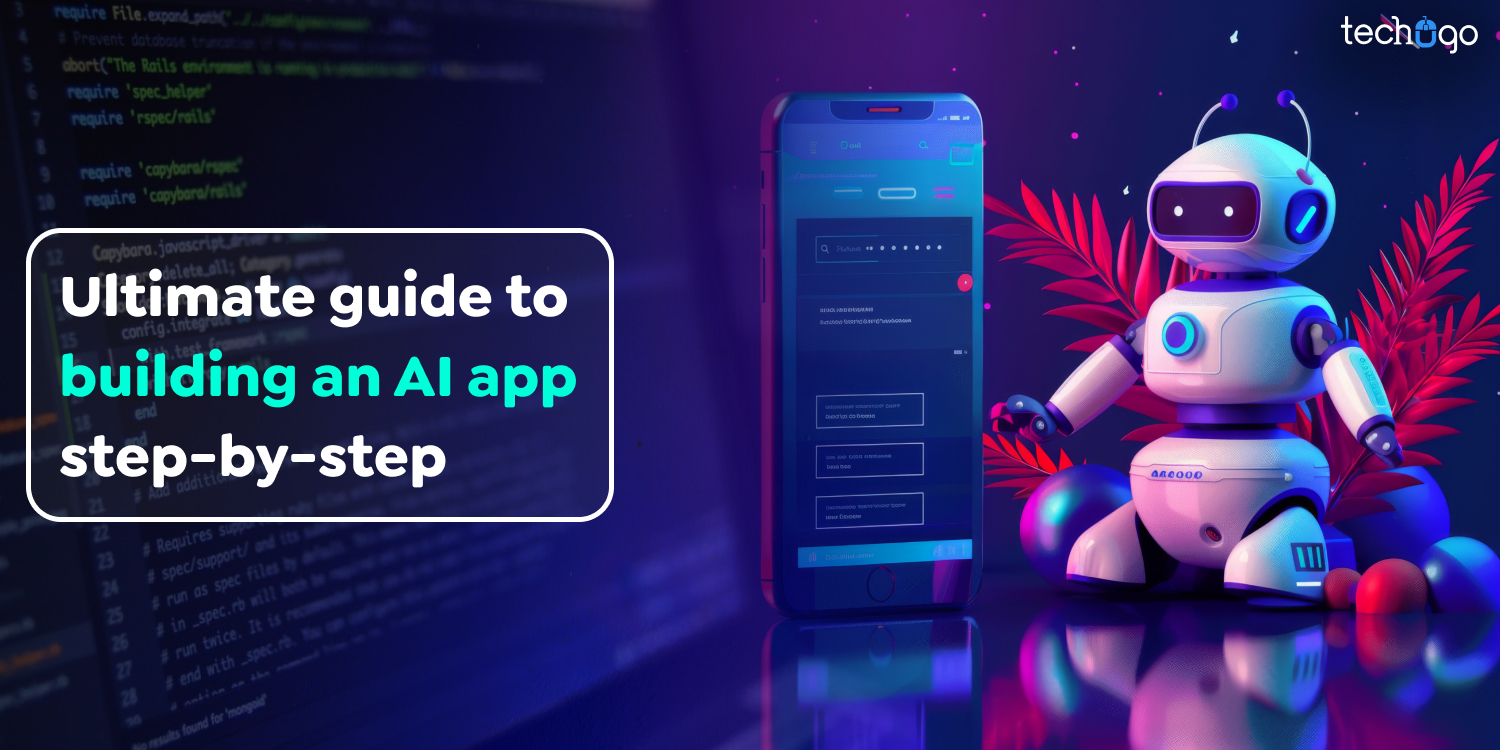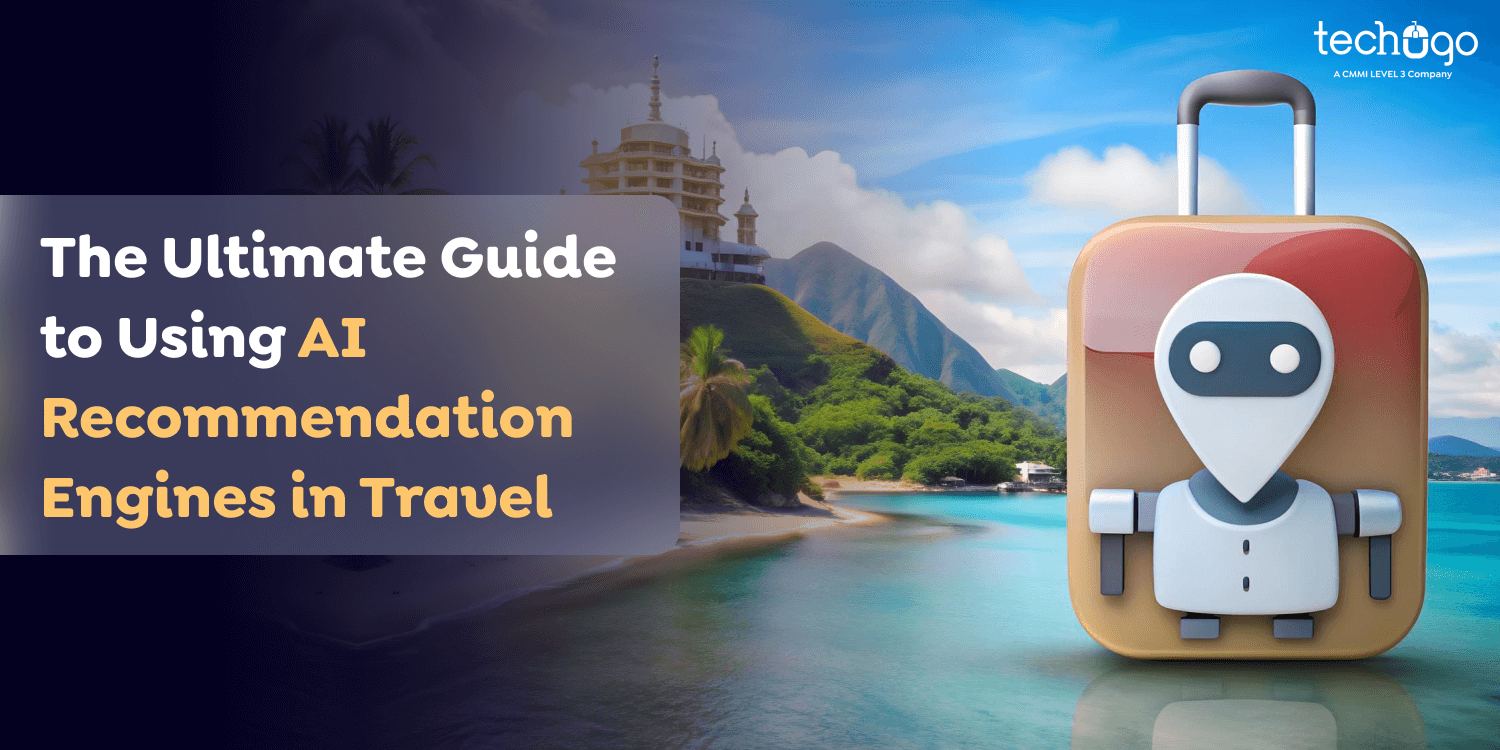24 Jul 2024
How to Successfully Launch Your Mobile App on Google Play and the App Store
Matthew Connor
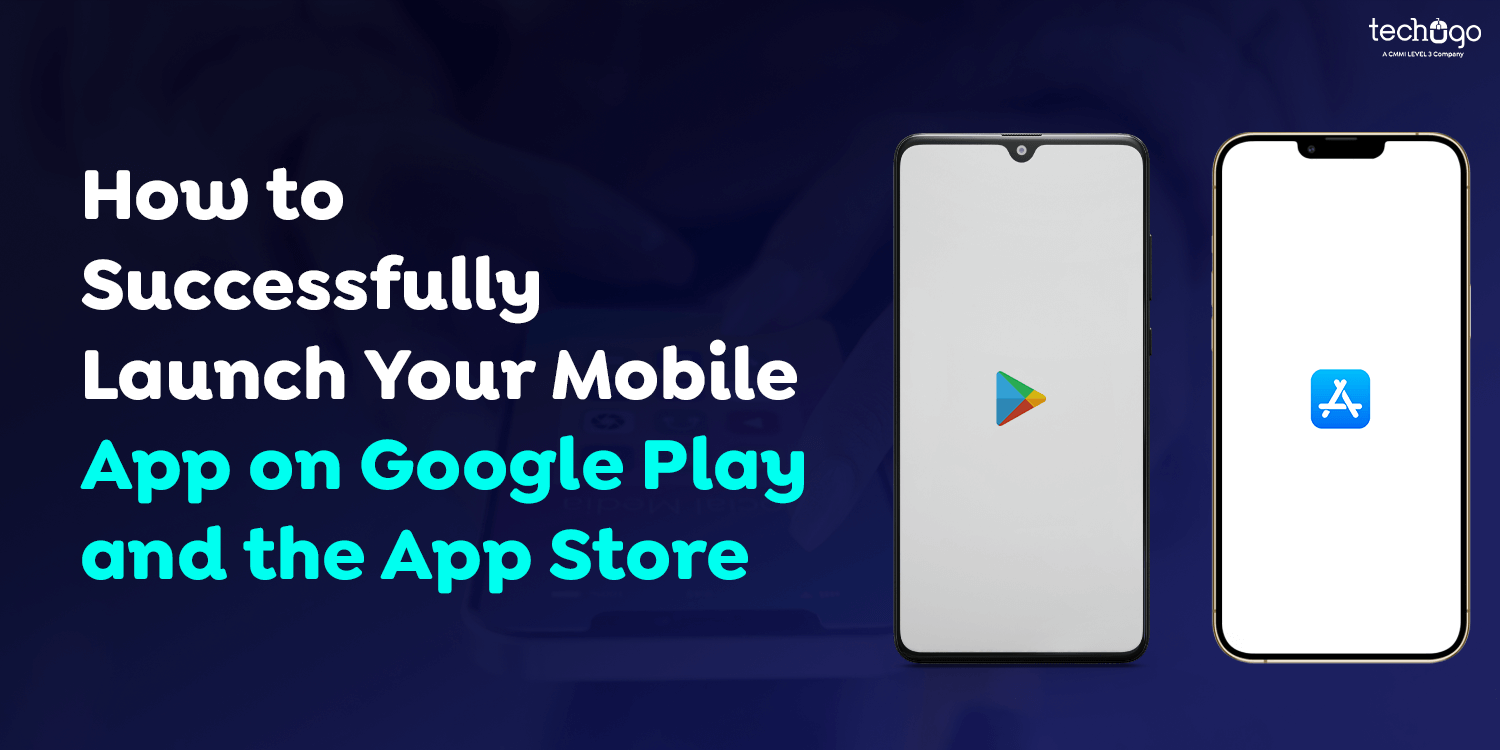
Once the development of your application is finished, it’s time to showcase your exclusive item to the public. The first time you publish can be exciting and challenging. Don’t worry. Today, we’ll guide you through publishing your app on the Google Play Store or app store. Google Play Store is undoubtedly famous for the number of applications and apps that have been released.
In the beginning, we would like to offer some important advice: don’t put off undertaking tasks that are essential until the date of release or pre-release—by doing them beforehand, you will save both time and stress!
Let’s go over the steps on how to publish my app on google play store, and the Apple App Store.
Step-by-Step Process to Launch App To Google Play Store

Once the basic steps are over, let’s look at the steps needed to submit your app to the Google Play Store. Be sure to follow each step precisely in sequence to avoid errors in this process—Google publication of your app.
Google Play Developer Console
The developer dashboard is required to upload an Android application to the Google Play Store. Google Play console is a backend control center that developers can use to create Play Store apps for Android. Developers must pay a one-time fee of $25 to create an account and access various features and functions. Once you have paid this one-time charge, you can submit applications to the Google Play Store at no cost.
When creating your account, you must provide the required information, including your name, the country you reside in, and more. Once you’ve submitted your account, it can take up to 48 hours for it to be approved.
Link Developer Account to Google Merchant Account for Wallet
If the app you are uploading to the Play Store allows in-app purchases, you’ll need an account for merchants. To set up a merchant account, log in to the Google Play Console account, go to ‘Reports’, and then to the ‘Financial Reports Option. Then, complete your information and choose the ‘Setup Merchant Account Now’ option.
Merchant accounts will be linked to your Google Play Console account, enabling you to manage and track your app’s sales.
Create Application
This is another step to submit your app to the Google Play Store.
After you have logged into your publisher or developer account and are signed in, here are the steps you must take to submit your app to Google Play:
- From the main menu, select the tab ‘All applications.’
- You will be presented with an option to create an Application Select it.
- Choose a preferred language for the application from the drop-down menu.
- Please enter the application’s name (it is possible to change it later)
- Then, click “Create.”
App Store Listing
Your plans will be helpful at this stage when you are in the process of Google Play uploads.
In this step, which explains how to launch your app to the Google Play Store, it is necessary to carefully fill in all the details and information you’ve already created. The table below outlines the details you have to fill out into the listing of your app-
Be sure to include the right keywords in your app’s description to increase the likelihood of your app being found in search results. In addition, be sure you use all the information we’ve mentioned in the precondition section of the app listing.
Launch App Bundles or APK To Google Play
You are now required to download the files as app bundles or APK and upload a signed app release to your application. Here’s how to follow: Click on the release Management, then click on the “App Release” in the menu. Once you have done this, you’ll be asked to select a release type from four choices: closing test int, internal tests, production release, or an open test.
After you’ve decided on the kind of release you would like, You can select “Create Release’.
After that, you will be taken to the New Release page and redirected to your production site. You will then be asked to make a second choice: to select the Google Play app store signing in to the application or not. If you choose the second option, just click the opt-out button.
Then, click ‘Browse Files to review.’ You can then research the steps to upload your app to the Google App Store when you name and describe the release using on-screen instructions. Click on “Review” to verify the details. Once everything is completed, click Save.
Time For Content Rating
The next step in making Android applications on the Play Store is to rate your application. This is vital because if it is listed as unrated, it could be removed completely from the store, which is why it’s important to give the app a rating.
To rate Content, your content must navigate to the menu on the screen’s left-hand right side. Then choose the same. After clicking ‘Continue,’ you can move on and fill your email address into the appropriate field, and then “Confirm” it.
You can now fill out the questionnaire to determine your app’s rating. You can do this by clicking the Save Questionnaire option and then selecting the option ‘Calculate Rating’ to view your app’s rating in the Play Store. The final step in determining the app’s content rating is to hit “Apply.”
Fix App Pricing and Distribution
You must be particular about the regions in which the app will be accessible. Remember that Google does not support the publishing of apps for all areas. The app will only be available in select countries rather than worldwide.
Additionally, the amount you choose for your app is essential. If you intend for the app to remain completely free, ensure that your decision is permanent because Google will not permit the conversion of free apps to paid ones. But, the price of the app can be modified.
To accomplish this, do this:
- Click on your Pricing and Distribution tab in the menu.
- Select to decide if your app is to be free or paid.
- Choose the countries where you wish the app to go out in.
In addition, if your app is appropriate for children under 13 years old, you can select the option “Yes” to allow Primary Children-Detected. If it is not, then simply select “No.” In the same way, you can choose the options to enable advertisements to be integrated into your application.
Finally, Publish the Application
After you have confirmed everything is correct, you can move to the final step in this tutorial on uploading an Android app to the Play Store, i.e., include the app on the platform. It is necessary to return to the tab called ‘App Releases’ and select the option ‘Manage Production’ and then Edit Release.’ Then, click “Review” and choose the “Start rollout to production” option. To bring the process to an end, click the ‘Confirm’ option. You’re done! The app has been successfully uploaded to the Google Play Store account for free.
After you have uploaded your application to the Google Play Store at no cost, you are left to wait for the application to be accepted. It usually takes around two hours for the application to be examined. However, thanks to Google Play’s latest privacy policy, the process could take a few hours or even days to get the same results, which will encourage developers of mobile apps to develop even better apps that can be approved instantly. So, put your enthusiasm in place and sit back and wait.
Common Reasons for Rejection by Google
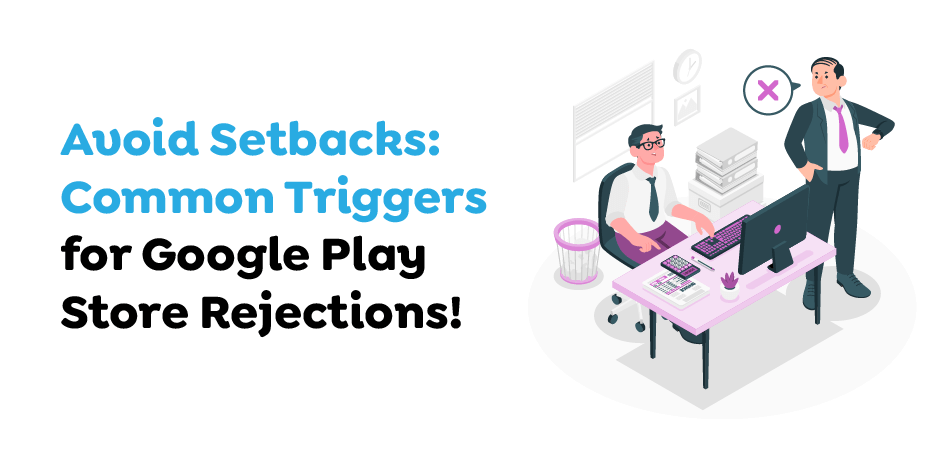
The app won’t be considered to be approved by Google If it has:
- Sexually explicit Content
- Things that could be dangerous for children.
- Images or descriptions of threats of violence or cruelty toward any animal or human
- Guidelines on how to act aggressively, such as by making weapons or bombs.
- Content that encourages self-harm, eating disorders, suicide, choking games, or any other activity that may cause injuries or even death.
- Harassment and bullying
- Hate speech
In the context of delicate events, disasters, atrocities, or conflicts can be compared to betting on death.
Illegal activities
User-generated Content that is inappropriate for the intended audience
The act of impersonating:
Google will not permit applications to use the trademark name logo, name, or other identifying characteristics of an organization or app to confuse users. Be cautious when mentioning brands that are not related to you. This is even if the Android app development company isn’t yet in Google Play. Don’t take any intellectual property of anyone else. Always try to be unique—one of a kind.
Neglecting Privacy and Security:
Google is strongly committed to ensuring privacy for users and offering a secure and safe environment for them. Apps that mislead or are malicious or intended to exploit or abuse any device, network, or personal information are not allowed.
Monetization:
Apps that allow payments to be bought in-store or allow in-app purchases must comply with Google Play’s guidelines for in-app billing. Apps that don’t specify the specific fees or other charges to access certain features will not be deemed acceptable.
Ads:
Infringing or deceptive advertisements are not permitted in Google Play. Ads are only allowed to be shown in the application serving them and are considered an element of the application. Advertisements displayed within your app must conform to all Google guidelines.
Spam and Broken Functionality:
Applications prone to crash, shut, freeze, or display other behavior incompatible with the user experience are generally rejected. Apps that send unsolicited or spam notifications to users on Google Play, as well as duplicate and low-quality apps, are not accepted.
Family and the COPPA Act:
Google Play aims to provide families with reliable, high-quality, appropriate Content for their age. If your app does not meet the requirements of the Children’s Online Privacy Protection Act (COPPA) and other pertinent laws, the application will be deemed unsuitable.
Strategies to Feature an App on the Google Play Store

With the numerous available lists, there are plenty of possibilities to showcase your app in the Google Play store only if you follow the correct strategies. Here are some strategies to showcase your app in the Google Play store –
Analyze Other Featured Apps
The first step is to study the market before diving into the water. Visit the Google Play store and examine the available apps. Install the top apps on your Android device and test the experience for yourself. Note the creators’ character and features to ensure that the app is a choice for the people. Apply the learnings to your application and feature your app on the Google Play Store.
Improve UX & UI
If you look closely and carefully, you’ll find that the most popular applications have excellent user interfaces that provide the best user experience. According to Google’s guidelines for design, every app must follow the guidelines for material design for the user experience. If you do not follow these guidelines, you are likely to get rejected.
Refine the Efficiency
To be included in the Editor’s Choice List, your app must meet Google’s functional and quality requirements for user interaction. One of the best ways to verify whether your app complies with these guidelines is to test the app against the Android guidelines for app quality before uploading the final version of the APK. In addition, these guidelines will help the app creator with the most effective methods to enhance the app’s user experience.
Optimize for Android
Including apps on the Google Play store is easier if it is compatible with Android. The app’s size must be small, around 100MB or less. It must work with all the most recent Android mobile phones and the upcoming versions.
Localize your app
The geolocation of your app affects its appearance as a product on the Google Play Store, so it is important to make sure that you provide your app in as many languages as possible. This can boost your app’s downloads and also make it available to a larger audience of potential customers. If you want to do this, look at the localization checklist provided by Google in conjunction with your application.
Make sure to promote your app
Another option to showcase your app in Google’s Play Store is to promote it on other platforms, such as Facebook and Twitter. Consider advertising your app using AdWords or making an announcement in the press to gain more attention. An attractive landing page for your app could successfully attract more customers.
Collaboration with Influencers Other Than You
A healthy and solid relationship among other influential people, particularly those who have prominent apps, can help you promote your app. Get in touch with them through LinkedIn and Google Play Store managers. Contact the regional mobile solutions lead and build your app’s website. Build a solid professional relationship to help expand your application.
Gather Ratings and Reviews
If you plan to showcase your app, make sure it has at least 50,000 downloads and a 4.5 rating. The app should be easy to use and have a great user interface to achieve this many downloads and ratings.
How do you Publish your app in the App Store?
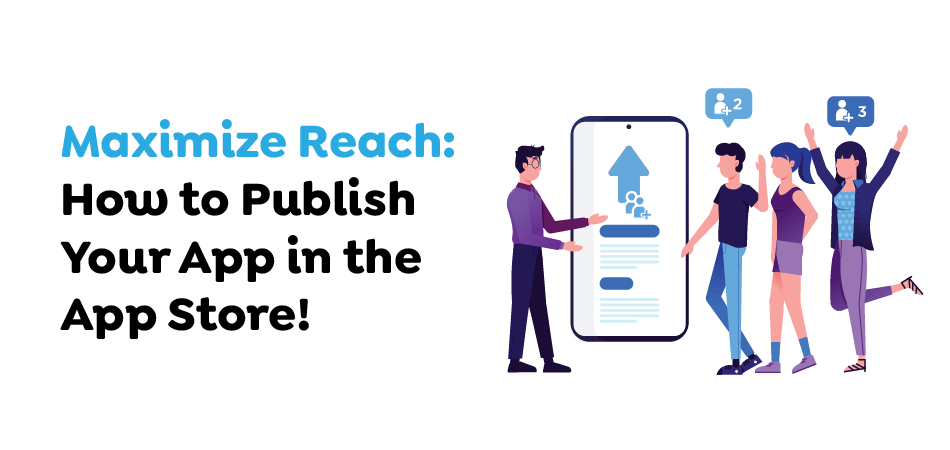
You should be prepared before submitting your application for approval to Apple’s App Store. Preparing in the early stages of development and before you begin to develop is essential. Before you publish an app on App Store, let’s review the steps. Check out the submission checklist below before making your submission.
Submission checklist
Create a developer account
The application can be uploaded only after signing up through the Apple Developer Program. The program’s membership allows you to access a range of Apple software features and tools for testing.
Meet the legal regulations
Your iOS app must adhere to applicable laws and regulations in every country in which you make it available. Review the GDPR regulations in particular.
Follow Apple’s directions
The App Store provides guidelines for every occasion. You can find detailed instructions on how to improve processes.
Making a mobile app available on the App Store
You are now ready to launch your mobile app.
Create an app
The first step is to start a new app on App Store Connect. To do this, you’ll need to input some information about your app, such as whether or not it is native to the country, its name, and its primary language.
Create a page for your product with an app description
You must fill in the following fields on the page for the product:
App/iOS version
- Application preview, for instance, videos that are up to 30 seconds in length
- Screenshots of the app: Up to 10 images of the application
- The description offers all the details regarding this app’s capabilities and functions that could interest the user.
- Promotional text is an optional field allowing you to share any information you didn’t mention in the description.
- Keywords are an essential component of optimizing an app store.
- Support URL -can be found on a site containing additional information on how to use your application.
- App Details for Clips iMessage and Apple Watch if your app is compatible.
- In this case, you need to follow these iOS app build steps: upload the reports to the App Store, submit the application for approval, and then publish directly. The appropriate screen will inform you of each step.
Mobile and Web App Development
Are you looking to expand your company online? Hiring the best mobile app development company in Canada can help you transform your ideas into powerful and practical solutions.
- App for iOS General app information — support for countries and age-related restrictions, as well as any other details
- App Store review information for testers at Apple. All notes and presentation information are available here.
- General / App Information: It lists the app’s category, the app’s name, and links to third-party sources, as well as app subtitles
- General Prices and Availability An additional note: Apple charges a fee of up to 15% for annual revenues below $1,000,000.
- iPhone as well as iPad Applications running on the Apple Silicon Mac Computers — a brand new feature for running applications on Macs that have an M1 processor as well as macOS Big Sur
-
- In-app purchases, which include individual purchases as well as different kinds of subscriptions
Submit the form for confirmation.
Check your app’s current status in the My Apps section of the App Store Connect or through the reliable App Store Connect App for iPhone and iPad. You might also need to respond to some questions regarding your adherence to the platform’s rules.
Be patient until you have approval, and then release
On average, it takes between 24 and 48 hours to get your app to make it onto the App Store. After that, you can begin tracking your app’s performance on your Analytics tab.
Common Reasons for Rejection by Apple
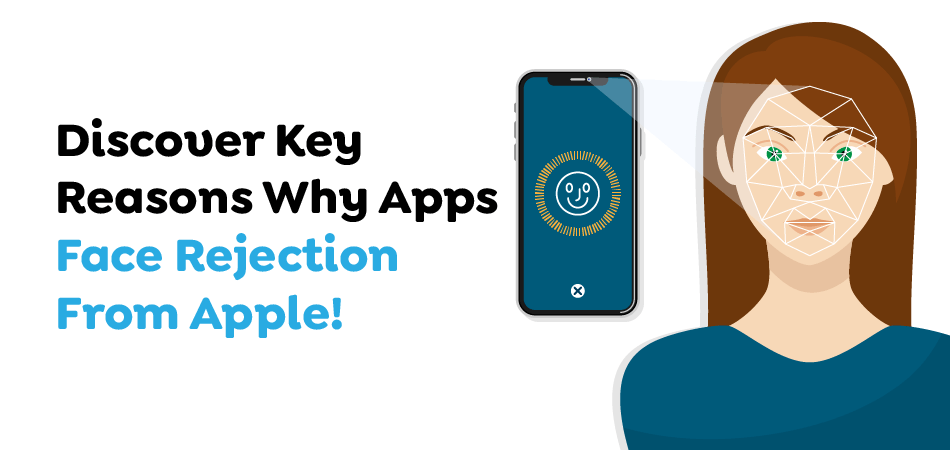
For a complete set of guidelines for certifying apps, check App Store Review Guidelines. App Reviews Guidelines for Stores.
Bugs and Crashes
Apple will not approve any app with problems or crashes. Try your application on real devices and fix any issues before making your application available for submission.
Incomplete Information
Be sure to enter all the required information within iTunes Connect’s App Review Information section. To access the features of your app, ensure you have an authentic demo account with login and username, and provide details if Apple’s testers need to make specific adjustments; additionally, if your app operates in an environment that’s difficult to replicate, you’ll need to include an example video.Furthermore, you must ensure that your contact information is current and accurate.
Poor UI
Apple demands that every app’s interface be easy to use and intuitive. They emphasize the requirements of the design guidelines and User Interface Design Dos and Don’ts. If you don’t comply with the interface requirements, Apple will reject your application.
Broken Links
If in-app link links do not work, the chances of rejection increase.
Web content
Apple demands that the iOS app development company integrate the unique capabilities of iOS in relation to websites, web content, and web-based interactions. For your app to be accepted, it has to be responsive, valuable, and enjoyable.
Similar Applications
If you’re applying to two different applications, it could cause a refusal. You might want to bundle your applications to ensure they do not get approval independently.
Insufficient Value
If an app doesn’t have enough features or Content or is only designed to serve a limited market, the app could be discarded. Check out the apps in your specific category on the App Store and think about ways to enhance the user experience.
Strategies to Feature an App on the Apple App Store
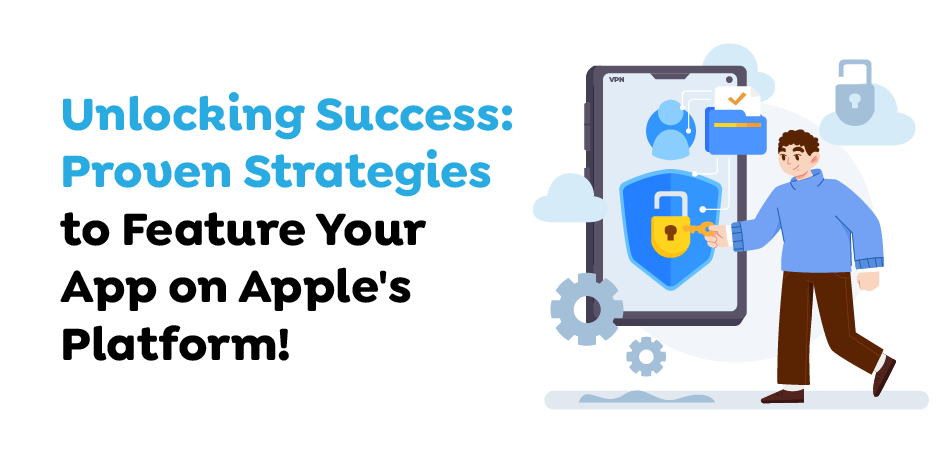
Create a Stunning User Experience (UX)
Apple prefers apps that provide seamless user interfaces that are intuitive and pleasing. Concentrate on designing an interface that not only meets Apple’s design guidelines but also makes users happy. An easy navigation system, appealing visuals, and an easy-to-use layout can greatly increase the chances of your app catching the attention of Apple’s editors.
Optimize for the Latest iOS Features
Becoming up-to-date with new iOS technology and features is vital. Apple frequently promotes applications that make the most of the latest capabilities. When you optimize your app to run on the latest iOS version, you demonstrate to Apple your dedication to delivering the most cutting-edge experience to users.
Leverage App Store Optimization (ASO)
Optimizing your app’s listings is crucial in gaining traction in your App Store. This means using relevant keywords and well-written descriptions and producing attractive images. Update your app’s metadata frequently in response to feedback from users or trends and any modifications to the features of your app to remain relevant and improve its visibility.
Connect to Apple’s Developer Programs
Participation in Apple’s developer programs, like those offered by the Apple Developer Program and the App Store Small Business Program, not only offers you vital tools and resources but will also increase the visibility of your app to Apple’s management team. Be sure to follow the guidelines, go to relevant events, and use the forums for developers to remain connected and demonstrate your dedication toward your involvement in the Apple ecosystem.
Encourage User Reviews and Ratings
High ratings and positive reviews are significant factors in an app’s credibility and popularity. Facilitate the same feedback procedure within your application to make it easy for your clients to write comments and feedback to the App Store. Promptly respond to user complaints and demonstrate to Apple that users appreciate and cherish the app.
Highlight Unique Features and Innovations
Stand out from the crowd by highlighting your app’s unique features and innovations. Apple is always looking for applications that bring something fresh to the market. Whether it’s innovative functionality, an innovative design feature, or a new user interface, highlighting your app’s uniqueness will attract the attention of Apple’s editorial staff.
Build a Strong Social Presence
A robust online presence through social media sites can increase the visibility of your app. Engage with your audience, share engaging content with your followers, and create an audience for your app. Apple will notice apps with a strong social profile and be able to engage its users outside of those available in its App Store.
Conclusion
Submitting your product for inclusion in your product’s Apple Product Store and Google Play Store requires a series of steps, including enrollment in development programs, generating assets, and undergoing reviews. Although the process may seem complicated, they are necessary to ensure the integrity and security of the apps offered to customers. You can launch your app with the support of a mobile app development company like Techugo to reach millions of customers by adhering to both platforms’ guidelines and best practices.
Be aware that submission to the app store is a continuous procedure that requires frequent updates, maintenance, and close attention to user feedback to keep your app running smoothly.
Get in touch with us today to launch your mobile application on the Google App Store!
Get In touch
We are excited to here from you and let’s start something special Together. Call Us for any inquiry.
Write us
sales@techugo.caJust a call away
About you